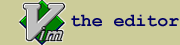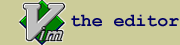lid.vim : Plugin to integrate GNU id-utils tool with Vim
| script karma |
Rating 135/45,
Downloaded by 5691 |
Comments, bugs, improvements
|
Vim wiki
|
| created by |
| Yegappan Lakshmanan |
| |
| script type |
| utility |
| |
| description |
Overview
The lid plugin integrates the GNU id-utils lid tool with Vim to lookup
keywords in the ID database.
For more information about id utilities (lid, aid, etc), visit the
following pages:
http://www.gnu.org/software/idutils/idutils.html
http://www.delorie.com/gnu/docs/id-utils/id-utils_toc.html
You can download the id-utils binaries for MS-Windows from:
http://gnuwin32.sourceforge.net/packages/id-utils.htm
The github repository for this plugin is at http://github.com/yegappan/lid
Usage
The lid plugin introduces two Vim commands to lookup keywords in the ID
database.
:Lid [ <keyword> ]
:Aid [ <keyword> ]
You can lookup keywords in the ID database using the 'Lid' command. For
example,
:Lid<Enter>
This command will prompt you for the keyword to lookup. The default is the
current keyword under the cursor. You can retrieve previously entered
keywords using the up and down arrow keys. You can cancel the lookup by
pressing the escape key.
You can map a key to invoke the Lid command:
nnoremap <silent> <F4> :Lid <C-R><C-W><CR>
Add the above mapping to your ~/.vimrc file.
You can also specify the keyword to the Lid command like this:
:Lid <keyword>
In the above command format, you can press the <Tab> key to expand
keywords from a tags file.
You can use the "-g" and "-x" option to the 'Lid' command to selectively
display lines from the lid output. You can use the "-g" option to the 'Lid'
command to list only those lid matches that contain a Vim pattern. You can
use the "-x" option to the 'Lid' command to list only those lid matches that
does not contain a Vim pattern.
:Lid -g
:Lid -x
If you use the any one of the above options, you will prompted to enter the
pattern you are interested in.
You can specify additional command-line options accepted by the lid utility
to the above commands. For example, to perform a case-insensitive search,
you can use the following command:
:Lid -i
You can use the ":Aid" command to list all the matching keywords in the
ID database that has the specified literal pattern:
:Aid <keyword>
All the above description about the :Lid command also applies to the
:Aid command.
The output of the lid command will be listed in the Vim quickfix window.
1. You can select a line in the quickfix window and press <Enter> or double
click on a match to jump to that line.
2. You can use the ":cnext" and ":cprev" commands to the jump to the next or
previous output line.
3. You can use the ":colder" and ":cnewer" commands to go between multiple
Lid quickfix output windows.
4. The quickfix window need not be opened always to use the lid output.
You can close the quickfix window and use the quickfix commands to jump
to the lid matches. Use the ":copen" command to open the quickfix
window again.
For more information about other quickfix commands read ":help quickfix"
Configuration
By changing the following variables you can configure the behavior of this
plugin. Set the following variables in your .vimrc file using the 'let'
command.
The path to the lid executable is specified by the 'LID_Cmd' variable. By
default, this variable is set to lid. You can change the lid executable path
by setting the 'LID_Cmd' variable:
let LID_Cmd = '/my/path/lid'
By default, this plugin uses 'ID' as the name of the database. This is
defined by the 'LID_File' variable. You can change the name/location of the
ID database by setting the 'LID_File' variable:
let LID_File = '/my/path/ID'
You can also specify more than one ID file names in the LID_File variable.
The ID file names should be separated by a ',' character.
let LID_File = '/my/path1/ID,/my/path2/ID,/my/path3/ID'
The plugin will use the first ID file name and run lid using that filename.
If a match is found, it will return the results. If a match is not found,
then the second ID file name will be used and this will be repeated till
either a match is found or all the specified ID file names are processed.
If more than one ID file is specified using the 'LID_File' variable, you can
set the 'LID_Search_Multiple_ID_Files' variable to 1 to always search for a
keyword in all the specified ID files. By default,
'LID_Search_Multiple_ID_Files' variable is set to one. All the specified ID
files are searched for the keyword.
let LID_Search_Multiple_ID_Files = 0
By default, when you invoke the :Lid command the quickfix window will be
opened with the lid output. You can disable opening the quickfix window,
by setting the 'LID_OpenQuickfixWindow' variable to 1:
let LID_OpenQuickfixWindow = 1
You can manually open the quickfix window using the :cwindow command.
The 'LID_Shell_Quote_Char' variable specifies the character to use to
escape the keyword before passing it to the lid command. By default,
for MS-Windows systems, no shell quote character is set. For other
systems, "'" is used as the the shell quote character. You can change
this by setting the 'LID_Shell_Quote_Char' variable:
let LID_Shell_Quote_Char = '"'
By default, the ID file specified by the LID_File variable will be used. If
you set the 'LID_Prompt_ID_Filename' variable to 1, then every time the LID
command will prompt for the location of the ID file. The default ID file
location displayed will be the last used value. You can again set the
'LID_Prompt_ID_Filename' variable back to 0, to turn off this prompt. The
last supplied ID file will be used for further Lid invocations.
let LID_Prompt_ID_Filename = 1
By default, when the lid output is displayed, the cursor will be
automatically positioned at the first matching line. You can set the
LID_Jump_To_Match variable to 0 to prevent this. In this case, only the
output from LID will be displayed.
let LID_Jump_To_Match = 0
By default, the lid search results are added to the global quickfix list.
If you like to use the per-window location list for the results, then you
can set the LID_Use_Location_List variable to 1:
let LID_Use_Location_List = 1
The location list feature is supported only in Vim version 7.0 and later
versions. If the location list is used, then you have to use the location
list commands to browse the results. |
| |
| install details |
1. Copy the lid.vim file to the $HOME/.vim/plugin or $HOME/vimfiles/plugin
or $VIM/vimfiles/plugin directory.
Refer to the following Vim help topics for more information about Vim
plugins:
:help add-plugin
:help add-global-plugin
:help runtimepath
2. If the GNU lid utility is not already present in one of the directories
in the PATH environment variable, then set the LID_Cmd variable in the
.vimrc file to point to the GNU lid utility path.
3. Restart Vim.
4. You can now use the ":Lid" command to search for a keyword.
|
| |
script versions (upload new version)
Click on the package to download.
| lid.vim |
2.5 |
2013-03-23 |
6.0 |
Yegappan Lakshmanan |
1. Introduced the Aid command to perform an approximate search for an identifier.
2. Changed the -p option to -g and -v option to -x. These options are used to include and exclude lines matching a patttern from the output.
3. Added option for using the location list instead of the quickfix list for the output.
4. Optimized the functions that filter the output for a pattern.
|
| lid.vim |
2.4 |
2003-05-29 |
6.0 |
Yegappan Lakshmanan |
Fixed a problem in searching multiple ID files when some of the ID files are not present. |
| lid.vim |
2.3 |
2002-09-18 |
6.0 |
Yegappan Lakshmanan |
Added optional support for searching a keyword always in more than one ID file. |
| gid.vim |
1.1 |
2002-03-30 |
6.0 |
Yegappan Lakshmanan |
Updated script comments. |
ip used for rating: 142.132.191.50
|